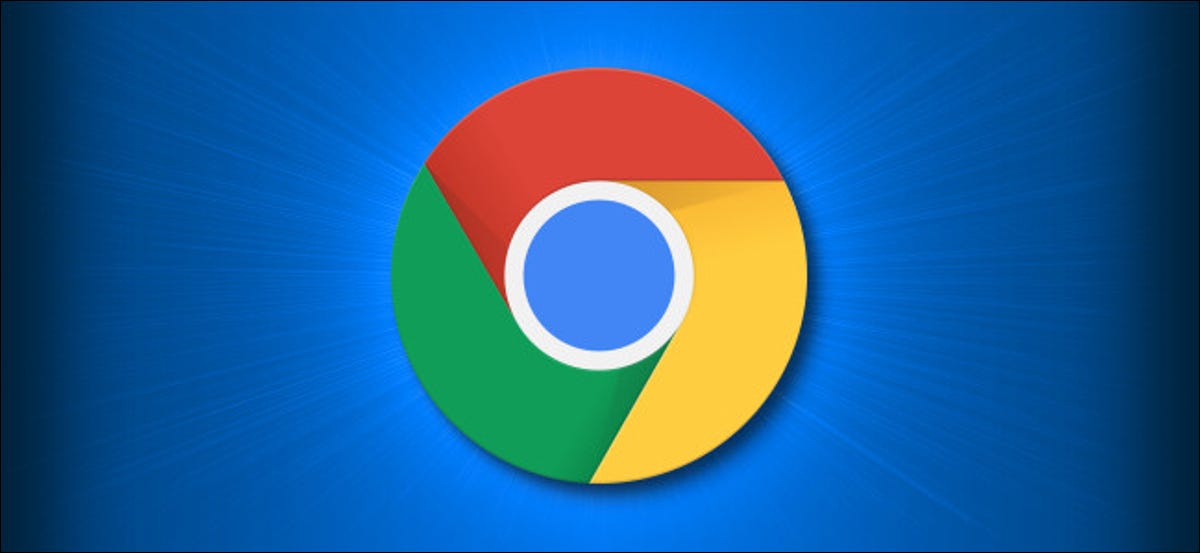Many business owners shy away from Microsoft Edge, thinking it’ll slow down their operations. However, the browser has been massively upgraded and can help boost productivity.
Microsoft has made great strides since the introduction of Internet Explorer. The company now offers Microsoft Edge, a refined version that arguably provides the best web experience for business users.
Unlike the old Internet Explorer, this browser now relies on Google’s Chromium engine to provide faster loading, better compatibility, and enhanced support. Plus, Microsoft releases regular updates to tweak various features of the browser.
With Microsoft Edge, you can now surf the internet more privately, optimize performance, enable cross-device support, and enjoy many other neat functions.
Best of all, these features have been introduced conveniently. They don’t clutter the interface and are easy to find. They’re also user-friendly, which means your team won’t have to rely on your IT service provider for help with simple tasks involving the browser.
Overall, Microsoft Edge has come a long way since its release and boasts several features you can use to boost productivity. This article will list the seven main ones.
THE FEATURES
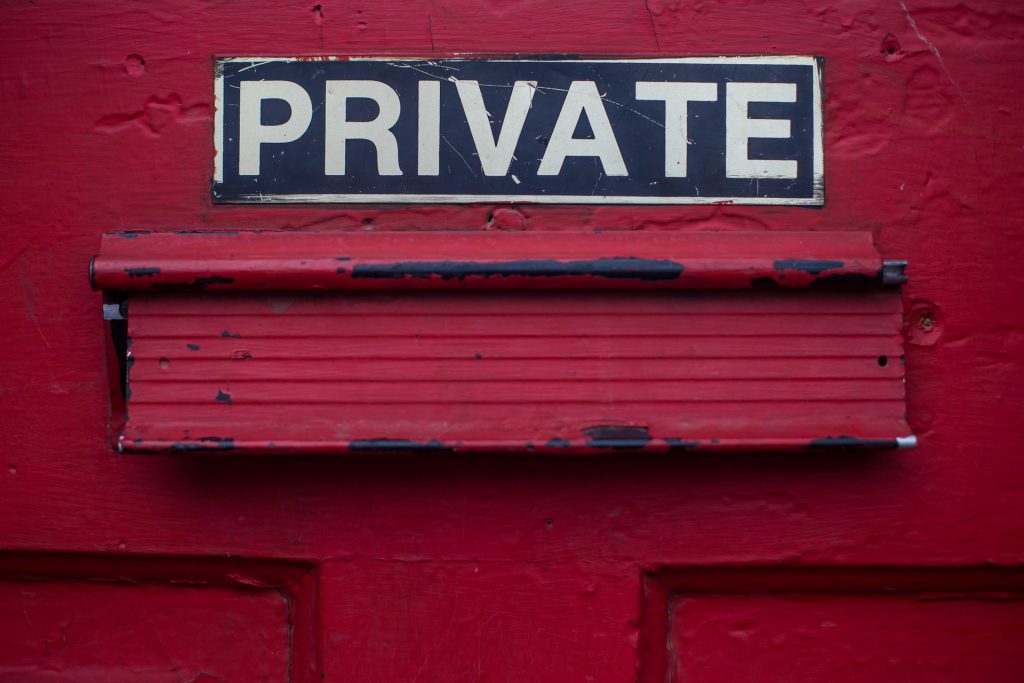
FEATURE #1 WIRELESS SHARING
One of the most attractive features of Edge is Share. It allows you to transfer browser content to nearby devices without leaving the website you’re viewing.
The Share feature is simple and clean. It works like social-sharing buttons but contains more customization options and controls.
Wi-Fi sharing might be the most practical option, but you can also choose between other services, such as OneNote and Mail.
FEATURE #2 MULTIPLE PROFILES
Microsoft Edge provides another convenient feature – setting up multiple profiles.
This well-designed function lets you share your browser with other team members without disclosing your preferences or information. Such a feature makes the browser a practical tool for separating your work and personal stuff.
To make this work, you won’t even have to ask your IT service provider to do the task.
When adding a new profile to Edge, you do it by simply linking to a different Microsoft account. This newly-linked account has a unique history, favorites, and other relevant settings compared to other profiles on the same browser.
There’s also the option to switch between connected profiles automatically. To do that, the browser will prompt you to use the correct profile when launching a page.
Users save time and increase productivity as a result.
FEATURE #3 WEBSITE PINNING
Most browsers have the Pin feature to help users access their favorite websites quickly. They need only to launch the program to load the pages automatically.
However, this function can be problematic.
If you close the window with pinned sites before closing the remaining windows, the pinned sites are lost. This can be a massive problem for your workers, especially when working on a critical project. Their productivity suffers since they often need to re-pin sites.
Microsoft Edge solves this issue with the Pin to Taskbar option.
As the name suggests, it lets you pin sites to your computer’s taskbar. Once you open the desired page, click this feature in the ‘More’ menu. So the next time you need to access the website, clicking the icon on the taskbar should do the trick.
FEATURE #4 PRIVACY CONTROL
Tracking Prevention is a Microsoft Edge feature that helps prevent social media, advertisers, and other trackers from tracking your online activity. It can protect your privacy and make your browsing less personalized, which is essential for any professional environment.
This feature consists of three privacy levels:
- Basic – This level permits most trackers. Therefore, ads and content are personalized based on your team’s activity, but known harmful trackers are blocked.
- Balanced – The second level blocks trackers from unopened websites, leading to fewer ads and less personalization. Like the first level, this one also blocks known trackers.
- Strict – The final level promises the most privacy. There will be minimal personalization, with some parts of websites disabled to fend off threatening trackers.
FEATURE #5 READING LIST
Your team often marks articles for later revisiting but end up cluttering their bookmarks. Fortunately, Microsoft Edge has a powerful feature to overcome this obstacle:
The Reading List.
This feature allows you to save articles and synchronize the saved list with other devices. More importantly, it doesn’t mess up the Favourites or Bookmarks tab, allowing your team to get back to them in no time.
If they come across an interesting webpage, they need only strike the Star symbol in the address bar, choose the Reading List and press Add.
There’s also a convenient Reading Mode that helps remove any clutter to further improve workplace efficiency.
FEATURE #6 TAB PREVIEW
You and your team probably perform a lot of research daily. This means you often need to use a bunch of tabs, and the number can quickly get overwhelming. As a result, you get lost in all the clutter, hindering your progress.
Microsoft Edge lets you avoid this scenario through the Tab Preview feature. It shows a preview of any open tab through a panel located at the top of your screen.
Launched after the Creators Update, it can be activated by clicking the chevron icon. Once you locate your tab, tap on your chevron icon to make the panel disappear.
You’ll hardly find a simpler yet more effective tool.
FEATURE #7 MUTE TABS
You may enjoy listening to music to improve your focus. But as you’re invested in your work, a newly opened tab can start playing a high-pitched dialogue, breaking your concentration.
Luckily, you can get back on track by enabling the Mute Tabs feature on Microsoft Edge.
Just find and right-click the annoying tab to reveal the function. Activating it allows you to work without noisy distractions and maintain high productivity.
STICK TO MICROSOFT EDGE, AND YOU WON’T LOOK BACK
One of your primary duties as a business owner is to ensure productivity across the entire team. If your employees underperform, customer satisfaction may plummet, and the competition may grab your clients.
We’ve listed seven key Microsoft Edge features to help you boost productivity, but this browser has a lot more to offer.
And there’s no need to think you’ll face the same issue as Internet Explorer users. This program is a massive upgrade designed to streamline your experience and help your team conduct their duties more efficiently.
If you’re looking for more tips to take your productivity to the next level, give us a call today. We can arrange a 15-minute obligation-free chat to determine how to improve your business.
Article used with permission from The Technology Press.