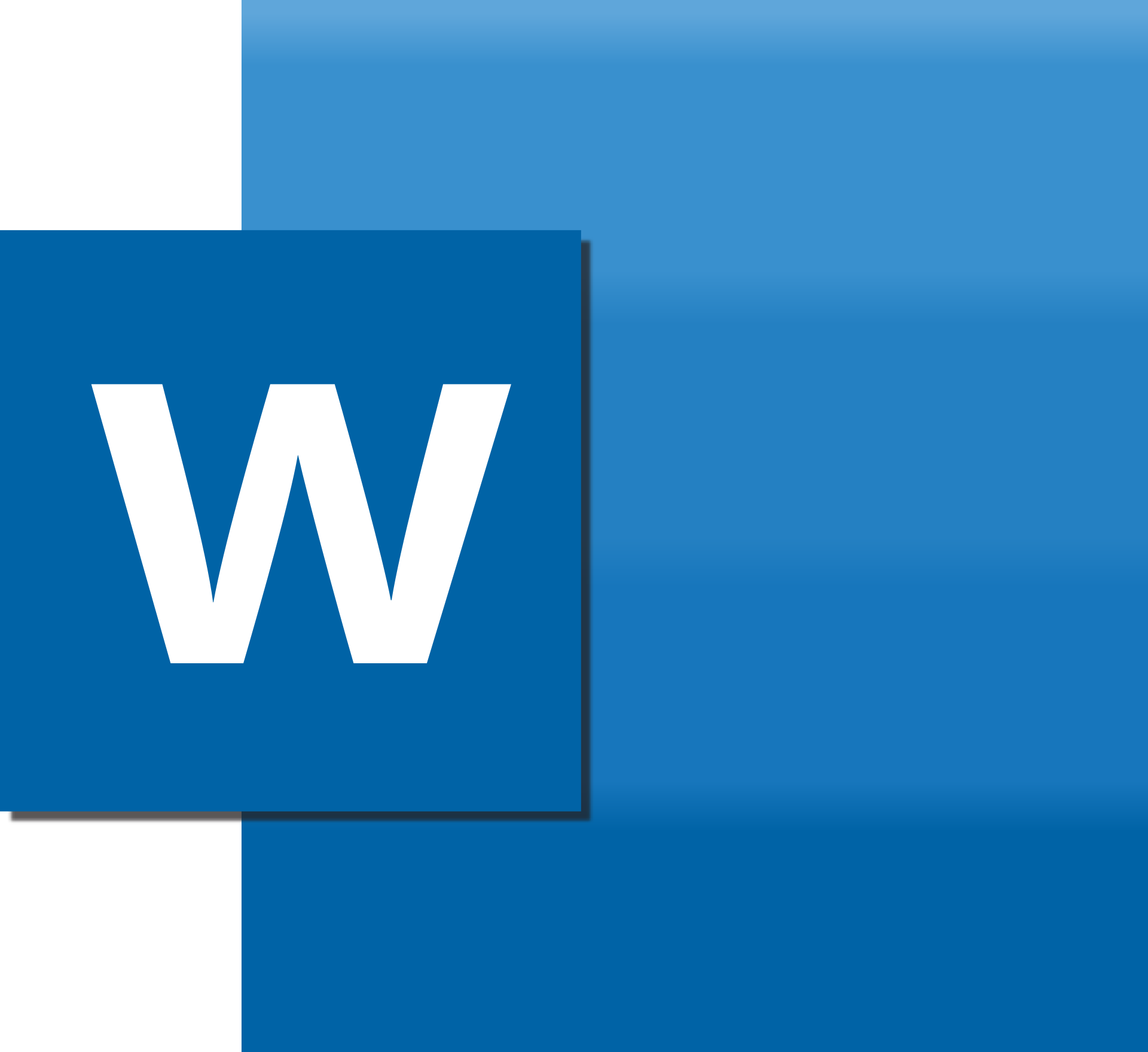You may have state-of-the-art servers, but their efficiency can diminish over time. Managing them is key to optimizing your business operations.
Numerous organizations rely on servers for various IT functions, such as applications, emails, hosting websites, and data storage.
Although many companies have turned to cloud-based services using remote data centers, many enterprises still depend on in-house servers. As such, they need to ensure their devices remain in tip-top condition
That’s where server management comes into play.
Managing your servers can streamline the performance of your team by allowing them to complete complex tasks faster. Plus, it can enable them to detect problems early on before they get out of hand and compromise your business. As a result, the risk of experiencing operational setbacks is drastically lower.
But the only way to make the most of your server management is to perform it correctly. And to help you do so, this article will share nine tips on improving your server management.
THE 8 TIPS
TIP #1 – MOUNT THE SERVERS PROPERLY
Small businesses often need to prioritize immediate concerns over long-term plans because they need to work on tight budgets. This is particularly evident in terms of server management.
When you first set up your servers, it might be tempting to connect them near your workstations. However, this can harm your hardware.
Mounting your servers in racks is a much better solution. It can shield them from accidents in high-traffic areas, tripping hazards, spills, and dirt.
Furthermore, server racks can help keep the hardware safe by organizing it in an accessible area that facilitates management and cleaning. They also limit the exposure to regular wear and tear in the office.
Another critical consideration is to plan for the future when installing your servers.
When selecting a rack mount, be sure there’s enough room to expand your hardware. Unless your office is tiny, having half-empty racks is preferred to tearing them down and redesigning them a few years down the line.
TIP #2 – SEPARATE YOUR SERVERS FROM YOUR MAIN AREA
Depending on the type of servers, they can get quite noisy when in operation. On top of that, they can comprise valuable hardware. So, you’ll want to separate them physically from the working premises.
If you can’t afford a designated server room, invest in secure rack mounts with integrated sound reduction.
TIP #3 – TAKE CARE OF YOUR HARDWARE

Hardware maintenance plays a pivotal role in server management. Without dependable hardware, your productivity can plunge.
To avoid this scenario, you need to monitor the essential components of your server:
- CPU (Central Processing Unit) – Your CPU is the core of your servers, performing all calculations for running programs. You need to constantly monitor it to prevent overuse. If it operates near 100% of its power, your team members can’t carry out additional tasks due to slowdowns. It may require chip upgrades or performance tuning to alleviate the stress.
- RAM (Random Access Memory) – This is the working memory of your server, as it runs faster than hard disks. The more RAM you have, the higher the performance of your device. Closely monitor its usage and add more memory when it gets close to its full capacity.
- Hard drive – The hard drive is the permanent storage of your servers. It saves your data and programs, but its performance can diminish with overuse. Proper hard disk management entails keeping track of the available space, deleting unnecessary files, installing new drives, or including cloud-based solutions.
TIP #4 – EMPLOY FREQUENT COOLING
You expect your servers to perform fast, but the only way to ensure this is to provide optimal conditions. That said, you should primarily focus on cooling the servers. Excess heat can dramatically decrease their lifespan.
The best practice here is to make sure your cooling device operates outside your building.
Additionally, if you experience a power outage or central air doesn’t work at night, you need a cooling solution that can run on backup power.
TIP #5 – MANAGE AND MAINTAIN YOUR SOFTWARE
Software used for your server requires regular maintenance, too. The key is to perform regular updates and delete old software to enhance performance. Your servers will operate better, and there will be fewer vulnerabilities cybercriminals can exploit to access your network.
TIP #6 – ARRANGE THE WIRING NEATLY
The amount of wiring in your server setup can be overwhelming, especially if you have no technical experience. Sorting out the mess doesn’t only improve cleanliness, but it can also help boost the performance of your server viability for future upgrades.
Keep in mind that whenever you’re removing, rearranging, or installing your cables, label and group them neatly. Doing so helps prevent clutter.
TIP #7 – PAY SPECIAL ATTENTION TO SECURITY
As previously mentioned, servers can be susceptible to cyberattacks. That’s why it’s crucial to maintain a secure system. Here’s what you should do:
- Install and update antivirus software.
- Repel unauthorized traffic with firewalls.
- Use robust access control software or sound password policies and instruct your users to change them regularly.
- Encrypt external networks and data storage.
- Incorporate SIEM (Security Information and Event Management) tools.
- Analyze and implement security logging measures to understand potential threats.
TIP #8 – BACK UP YOUR DATA
The final part of robust server management is backing up your data regularly. After all, loss of information can be disastrous, harming your reputation and losing your customers.
Besides backing up server software and hardware, you should also have a backup for your power supply to prevent data losses during power outages. Moreover, you can integrate with various tools to expedite backups, recoveries, and status monitoring.
Look for software that covers both your IT architecture and operating system. It needs to work across systems and applications you currently have or plan on installing. Additionally, it should diagnose server issues efficiently with powerful analytic capabilities.
SERVER MANAGEMENT AT ITS FINEST
Managing effective server operation involves several key considerations, from monitoring system temperature to updates and data backups. Even though this can be an arduous process, it’s integral to optimizing your server performance and eliminating security concerns.
If you need help in optimum server management in your business, we’d love to help you out. Contact us and let’s have a quick, no-obligation chat about it.
Article used with permission from The Technology Press.