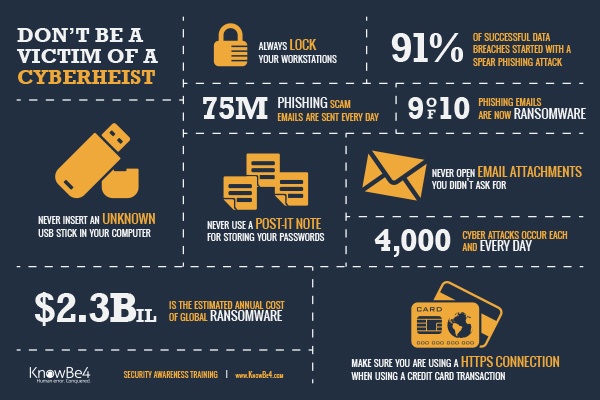The internet is a fun place, but, it can also be an open place for predators. The unscrupulous and the hustlers have found a whole new way to find victims of their folly.
What can we do?
The most important thing is to be aware. I often get asked about emails, and that is by far a leading place for a cyber-attack to happen. Almost all Ransom-ware attacks come from that source.
- Never open an email that you are not expecting. Don’t just look at the ‘From’ address in an email, look at the underlying actual email address. Even then, if there is a link inside the email DON’T CLICK THE LINK, contact the sender and ask them if they sent you something. But, don’t randomly click a link. The sender could also have a ROOTKIT, that can cause a RANSOMWARE or VIRUS email to be sent using their address book.
- Some spoof emails pretend to be from our banks, PayPal, Ebay, LinkedIn, and other popular websites and explain that your account has been locked out or some other problem that requires your attention and for you to click a link, or fix your settings. This is another common method to get your personal information. DON’T CLICK THE LINK! Banks, PayPal, and most sites will never send you an email to reset your settings. Always open a NEW browser and enter the address by hand, go to that site and check for yourself.
- I can’t stress enough how important it is to not click links in emails, previewing emails is fine, don’t open them, and click the links unless your absolutely sure its safe.
Web
- We all occasionally type the wrong address in a browser and get to the wrong website. But, these days that can cause a virus scripting attack. Make sure your browser is updated to its most recent version. This can help built in filters implemented by browser creators to ensure you have the latest protection.
- Another easy way to protect yourself is to get in the habit of looking at the address bar after you load a webpage, for example if you were looking for www.microsoft.com and you type in that address and when the page loads and it has something different, don’t proceed on clicking links on that site. You may have been infected with a SEARCH HIJACKING browser add-in. These range from a easy to get rid of to very difficult. Periodically check your add / remove program list to see if something doesnt look right. (or if your in the Dallas, Ft. Worth area, call US).
Computer System
Make sure you have virus protection on your computer. There are some good FREE virus protection applications available. One of my favorites is made by Avast (www.avast.com), it has saved me a few times and has less of the occasional link to buy their paid version, than www.avg.com which offers FREE virus protection as well. Avast may slow your system down somewhat, but, not enough to be unacceptable. Each has an excellent paid version and will include an install for up to 3 computers / devices.
Conclusion
The internet, software, and our lives are in constant change. If you are in the Dallas / FT. Worth area we can help you with your computer, network and custom application needs, just give us a call at 972.571.4808. Be safe out there!