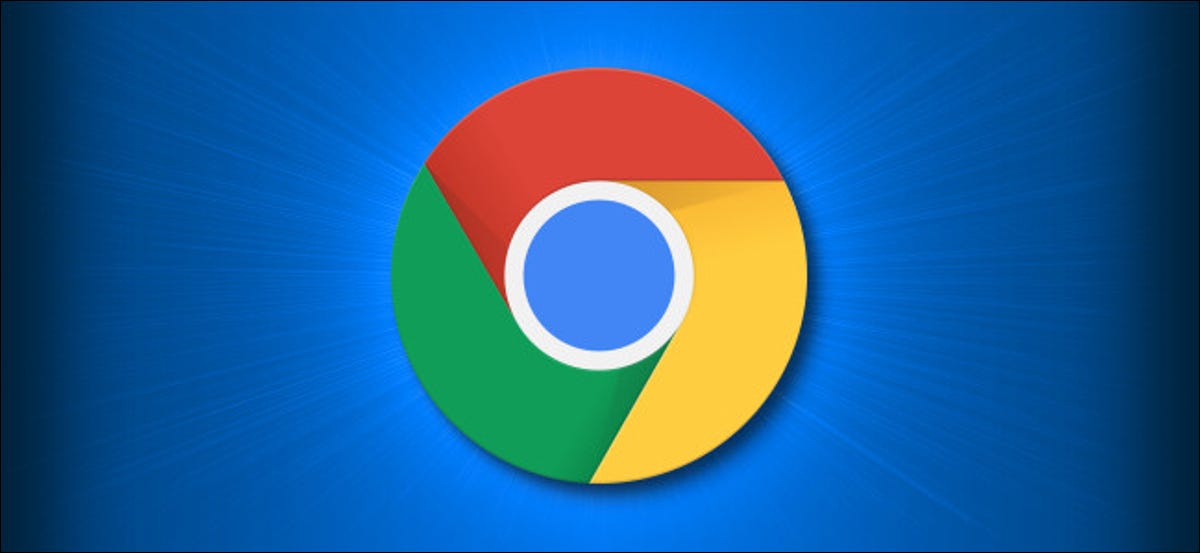Your data is pivotal to running a successful company. If you don’t have proper security measures in place, hackers can easily steal your data and take you out of business.
Cybercriminals might be the biggest threat facing your company. Besides gaining access to your money and accounts, they can also take over critical software, preventing you from collaborating with clients.
Any organization can fall victim to hacking. However, small and medium businesses are particularly at risk.
Why?
Too often, their owners don’t always address cybersecurity when launching their company. Sometimes, they even just hire the first IT service provider they see. They also don’t know how to shield themselves from online attackers, making them low-risk targets.
As a result, these organizations often go under due to the loss of sensitive data. It isn’t a risk you can take.
To help mitigate it, this article will introduce you to the various types of hackers and explain how to protect your business from them.
THE 5 TYPES OF HACKERS TO WATCH OUT FOR
Here’s a quick list of potential hackers, depending on what they’re after:

#1. HACKERS WHO ARE AFTER PERSONAL INFORMATION
Many hackers are dying to get their hands on the personal information of your clients and employees. It includes birth dates, financial data, and social security numbers.
Social security numbers might be the most valuable asset they want to get ahold of since cybercriminals can use them for various purposes. For instance, they can perform tax fraud, open credit accounts, and make other significant identity breaches.
In addition, financial data can be utilized for fraudulent activities and purchases, especially if it lacks robust digital security systems.
#2. HACKERS WHO WANT TO GET INTO THE DIGITAL INFRASTRUCTURE
Storage and data servers are expensive – and hackers know that.
In order for them to cut costs, hackers may aim to store their applications and data on your infrastructure instead. The better your infrastructure, the more likely cybercriminals are to target it. This can strain your network to the limits and have devastating effects on your business.
Unsurprisingly, tech companies are some of the most common victims of this type of hacking.
The common indicators that a hacker has tapped into your digital infrastructure include:
- Running out of storage faster than usual
- Your network suffers slowdowns
- You may have unknown devices on your network.
#3. HACKERS WHO ARE AFTER CONFIDENTIAL INFORMATION
Few business aspects are as important as your intellectual property (IP). Your products and services enable you to stand out from the competition and strike a chord with the target audience.
A huge problem arises if hackers steal the design of your upcoming product before you launch it or submit your patent. A competitor may obtain the information, allowing them to hit the market first and undercut your sales.
#4. HACKERS WHO WANT TO GET ACCOUNT DATA
Sure, you and your IT service provider might have done enough so that hackers might not be able to obtain financial data. But are your employees’ accounts secure?
If hackers compromise them, they may let them run scams and gain information to disrupt your operations.
For example, losing CEO login credentials can be devastating. Besides granting hackers access to sensitive information, it also helps them impersonate the CEO. In return, they can solicit information from employees or clients and halt your operations.
This data breach can lead to widespread confusion, tarnishing your reputation.
#5. HACKERS WHO AIM TO HAVE NETWORK CONTROL
In some cases, hackers aren’t after data. Instead, they want to gain control of the entire network. And to make it happen, they launch ransomware attacks.
These activities enable them to lock you out of the system and make data inaccessible until you pay a ransom. They’re typically initiated through spam, phishing emails, and online ads.
The average ransom amount stands at approximately $30,000, but the loss caused by business disruption is much more significant.
HOW TO PROTECT YOUR BUSINESS
Now that you know how hackers can compromise your company, let’s check out 5 effective ways to protect yourself:
WAY #1. INVESTING IN SECURITY RESOURCES
A key factor ignored by many owners is the amount of money and time devoted to cybersecurity. Avoid this mistake by allocating enough resources to set up solid defensive measures. Make sure to invest in a reliable IT service provider to help you out.
This way, your online accounts, hardware, and network should be more secure.
WAY #2. TRAINING YOUR TEAM
Most security systems have weaknesses. And their employees are usually the biggest ones.
For this reason, HR managers and CEOs should ensure their staff follows optimal security measures, both in-office and at home. They must all remember that any phone or laptop they use for work can be a weak point and entryway for hackers.
To introduce your employees to the best security practices, consider arranging security education and training for a month once a year. You can talk about different aspects of your company and the steps necessary to deter cyber criminals, for example.
Sound education can go a long way in promoting a healthy security culture.
WAY #3. ADDING AUTHENTICATION
There are many valuable tools you can use to fend off hackers. One of them is two-factor authentication (2FA) – a simple yet effective weapon against scammers.
This measure requires each user to verify their identity to access your system. You could use it on all business-related accounts to reduce the chances of cybercrime.
Furthermore, encourage your team members to activate 2FA on personal accounts. This way, they’ll be more likely to follow appropriate security practices, reducing the risk of compromised devices and data breaches.
WAY #4. LEVERAGING SOFTWARE
Computer viruses are another go-to tool for hackers. And a great way to deal with them is to incorporate antivirus software.
Make sure your built-in antivirus software is up to date. Also, you can consider a corporate package from trusted companies like BitDefender, Norton, McAfee, and Total AV.
Each machine that can access work resources should rely on this software. Plus, the user should conduct weekly antivirus scans to lessen the chances of computers getting infected by a virus.
WAY #5. PERFORMING SECURITY CHECKS
Checking your system is vital for optimal cybersecurity. Solid antivirus software is practical, but you shouldn’t disregard manual scans. It’s crucial that your IT service provider does this periodically.
More specifically, check who’s accessed your network and make sure each point of access is authorized. Any suspicious activity must be reviewed and rooted out. Otherwise, these red flags can prove fatal for the company.
STAY ON THE SAFE SIDE
Battling hackers may not be the most exciting part of running a business. However, neglecting cybersecurity turns your company into a sitting duck for scammers. You may lose money, data, and your reputation might suffer irreparable damage.
While there isn’t a bulletproof solution, adopting the outlined tactics should be a strong starting point.
Contact us today if you want to discuss your cybersecurity in greater detail and pinpoint potential risks. We can arrange a quick, non-salesy chat and figure out ways to help you.
Article used with permission from The Technology Press.